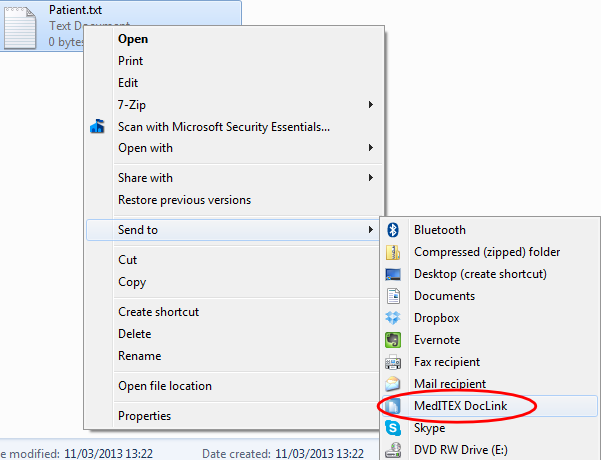How to import a file using DocLink?
From MedITEX - Wiki
1. Method
When you drag and drop files on this area, a list with all documents selected will be displayed.
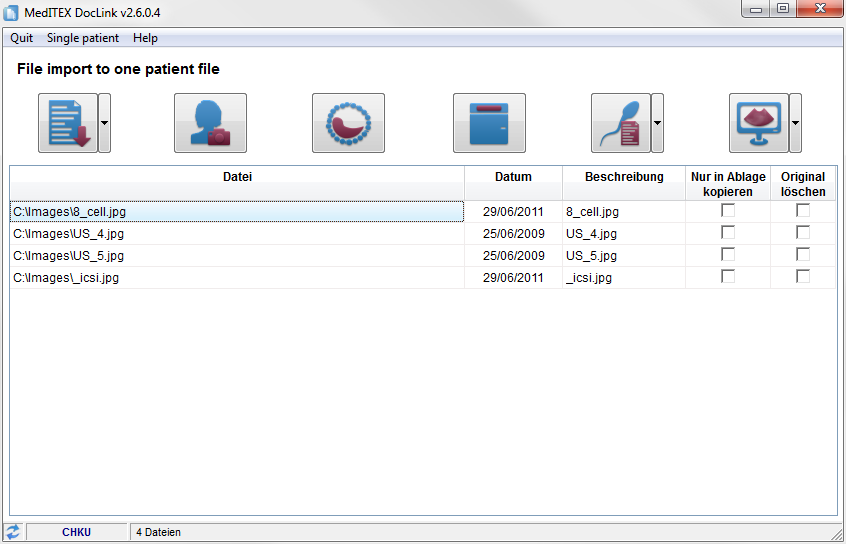 |
To import these files, simply click on the desired button and the file will be uploaded to a selected patient.
Select one of the following buttons (program areas):
- Patient document storage:
- Patient data (general document, attention message, note).
- Laboratory diagnosis (grouped after laboratory values).
- Examination (in all existing examination types).
- Oocyte/Embryo development.
- Incubators.
- Semen analysis (common, native, preparation).
- Ultrasound examinations.
 |
Import all data into patient data / demographics: |
 |
Import and attach all files to a certain oocyte/embryo: |
 |
Import and attach all files to a certain incubator: |
 |
Import and attach all files to a certain semen analysis: |
 |
Import and attach all files to a certain ultra sound examination: |
2. Method
Another easy way to import files to MedITEX IVF is by using the Send to functionality.
Right click the file you wish to import and from the menu, choose Send to. Now click on MedITEX DocLink and the file will be added to DocLink.
|
|
| Back to How to | Back to top |